There are lots of useful tools in the Microsoft Team Foundation Server Powertools, most of which should have been included in the the Visual Studio IDE. The tools that I find most useful are: Annotate
Annotate
The annotate command downloads all versions of the specified files and shows information about when and who changed each line in the file. To access the annotate command, right-click on the file you want to annotate in the solution explorer (or Source Control explorer) and select annotate. The annotate command is also accessible from the File, Source Control menu.
When working on a multiuser project, this is a very useful interrogation tool. Along the left hand side of the annotate window, is also displays a hyperlink to the change set which included the code change you are looking for. You can click on this hyperlink to see the other files that were included in the change set. The hyperlink also includes a tooltip which shows the check in comment - very useful. and treediff
Treediff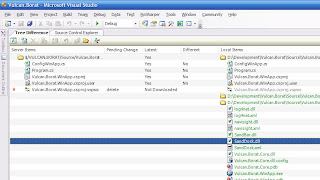
The treediff command displays a visual representation of the differences between files in two server folders, in a server folder and a local folder, or in two local folders. Treediff can be used from both the command line and inside Visual Studio. The command line version creates the same GUI representation as presented by Visual Studio. The command version is accessed using TFPT Treediff.
Treediff has 4 filtering options:
- Items that exist exclusively on the server tree
- Items that exist exclusively on the local tree
- Items that exist in both trees that have different contents
- Items that exist in both trees that have the same contents
Take care with the delete option - it changes between "Delete" and "Delete Local Files" depending on your selection. Fortunately, all the changes you make inside the treediff become part of your pending changes list and you have to check in for the changes to be accepted.
Process Template Editor
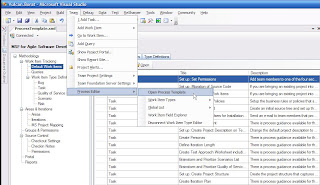
Team Foundation Server Power Tool installs Microsoft Visual Studio Team System Process Editor, which is a process template editor for editing Team Foundation Server process templates inside the Visual Studio IDE. The installation media includes separate documentation for the Microsoft Visual Studio Team System Process Editor, which includes a User Guide and a Readme file that includes known issues.
Although this tools is still pretty raw, it can save you a lot of XML editing and makes editing a process template a lot easier.
Undo Unchanged:
The undo unchanged command undoes redundant pending changes. This means that is the state of an item with a pending changes is the same as on the server, then the change is undone. This command is very useful if you have Visual Studio setup to check out files automatically. It helps prevent files being check in the have had no changes made to them and have been checked out unnecessarily. During the undo unchanged operation, any files that have not been checked out but are not up to date on your local workspace are retrieved from the server. This feature can be suppressed using the /noget command line options.
I'd like to see the undo unchanged command being run before every check in to freshen the pending changes and integrate your changes with the server before you start your check in procedure. This coupled with the tfpt review command which show a window of all your pending changes and allows you to go through each change doing a diff against the sever. As you diff each file, it is ticked on the review window which is a nice way of working though and validating each of your changes and helping you track where you are up to.
For a list of other command available on the team foundation server power tools, type TFPT at the command prompt. Note: depending on your path setup, you may need to change to the team foundation server power tools directory to get access to the TFPT command. I've added the default installation directory for this tools to my environmental path statement which makes more useful as it can be accessed more easily. The default installation directory is C:\Program Files\Microsoft Team Foundation Server Power Tools.
Download the Microsoft Team Foundation Server Power Tools



1 comment:
Great info. I didn't know about the TreeDiff or Undo Unchanged. Very helpful!
Post a Comment